


Feel the 90s vibe
Your portal to the past
Feel the 90s vibe
Your portal to the past
Feel the 90s vibe
Your portal to the past
Feel the 90s vibe
Your portal to the past
Feel the 90s vibe
Your portal to the past
Feel the 90s vibe
Your portal to the past
Feel the 90s vibe
Your portal to the past
Feel the 90s vibe
Your portal to the past
Feel the 90s vibe
Your portal to the past
Feel the 90s vibe
Your portal to the past
Feel the 90s vibe
Your portal to the past
Feel the 90s vibe
Your portal to the past
Feel the 90s vibe
Your portal to the past
Feel the 90s vibe
Your portal to the past
Feel the 90s vibe
Your portal to the past
Feel the 90s vibe
Your portal to the past
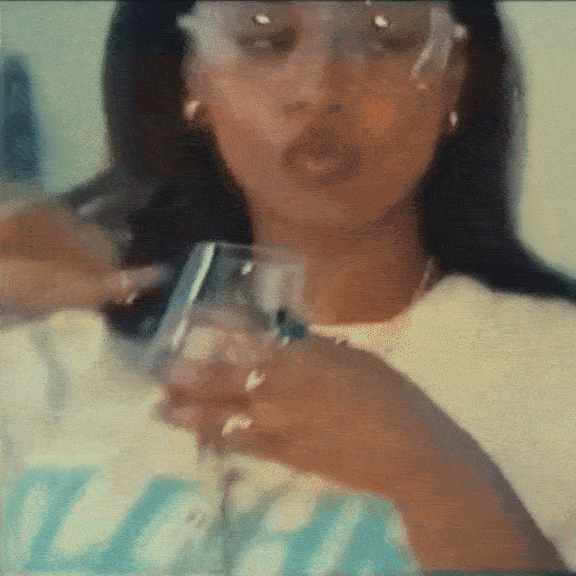
Experience the retro vibe
Our Mini Retro Cam brings the cool vintage look right to you. Small, stylish, and totally trendy - perfect for anyone into retro!
ClassicCam is unbeatable.
Compared to other brands.
| Classiccams | Others | |
|---|---|---|
Compact size |
||
Beginner-friendly |
||
Affordable |
||
Discreet |
||
Easy to use |

Retro style at a small price
Why spend a lot of money? Our Mini Retro Cam gives you the trendy retro look at an affordable price. Get the style without breaking the bank!
Facebook testimonials

Ready to use immediately
No delays, no complicated settings - just turn it on and start taking photos right away. Capture spontaneous moments with ease and precision. Discover the freedom of a camera ready for immediate use with ClassicCam!
Our Mission
At ClassicCam, we love the 90s vibe and the retro vintage look! Our mission is to equip photographers with cool and stylish cameras that blend nostalgic designs from the past with modern technology. We aim to reignite the joy of photography and enable everyone to capture special moments in a unique way.
FREQUENTLY ASKED QUESTIONS
FAQS
How do I transfer the videos and pictures to my phone?
How do I transfer the videos and pictures to my phone?
All images and videos are stored on the included SD card. You can easily transfer these files to your PC, laptop, or another device. From there, you can transfer the files to your phone as follows:
1. For Apple Devices (iPhone, iPad):
Use AirDrop to transfer the files wirelessly. Connect your Apple device and computer to the same Wi-Fi network, open AirDrop on both devices, and transfer the files.
2. For Samsung and Other Android Devices:
Connect your Android device to the computer using a USB cable. On your Android device, select the "File Transfer" or "MTP mode" option.
Simply drag and drop the desired files from the computer to your phone.
Alternatively, you can use other methods to transfer the files, such as email or cloud services like Google Drive or Dropbox.
How can I change the date and time?
How can I change the date and time?
Open the memory card using your computer.
Locate the file [TIME.TXT] on the memory card.
Open the file and update the corresponding date and time as needed.
Save the file.
Reinsert the memory card into the camera.
How to switch your camera mode from photo to video?
How to switch your camera mode from photo to video?
To switch your camera mode from photo to video, please follow these steps:
Turn on the Camera: Ensure the camera is powered on.
Change Mode: Press the plus sign (+) on the left side of the camera. This will switch the mode from photo to video.
Confirmation: Check the camera display to confirm the mode change. The video mode should now be displayed.
How to Change the Filter on Your Photos?
How to Change the Filter on Your Photos?
To change the filters on your photos, follow these steps:
- Turn on the Camera: Make sure the camera is powered on.
- Change Filter: Press the minus sign (-) on the left side of the camera. This will open the filter selection menu.
- Select a Filter: Navigate through the available filters and choose your desired filter.
How to Take Videos or Photos?
How to Take Videos or Photos?
To capture videos or photos, follow these steps:
- Select Mode: Ensure you are in the desired mode (photo or video). You can switch modes by pressing the plus sign (+) on the left side of the camera.
- Start Recording or Take a Photo: Simply press the Power On/Off button located on the top right of the camera. This will either start recording a video or take a photo, depending on the selected mode.
How to View Your Recordings on the Camera?
How to View Your Recordings on the Camera?
Activate Playback Mode: Press the plus sign (+) on the left side of the camera.
- Play a Recording: Press the Power button (which doubles as a Play/Pause button) to play the desired recording.
- Exit Playback Mode: To exit playback mode and continue recording, press and hold the plus sign (+).
Does it Record Audio?
Does it Record Audio?
Absolutely! The Classiccam features a high-quality audio recorder.
Why Isn’t My SD Card Working with the Camera?
Why Isn’t My SD Card Working with the Camera?
If your SD card isn’t working with the Classiccam, it could be due to compatibility issues or incorrect formatting. Follow these steps to fix it:
- Ensure Proper Formatting: The SD card must be formatted to the FAT32 file system.
- How to Format the SD Card:
- Reinsert the SD Card: Once formatting is complete, insert the SD card back into the Classiccam.
If issues persist, please contact our customer service team for assistance.








Seline H.
I also received mine😍